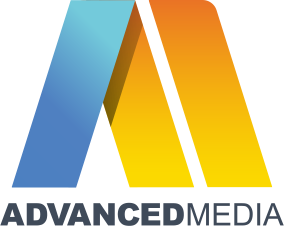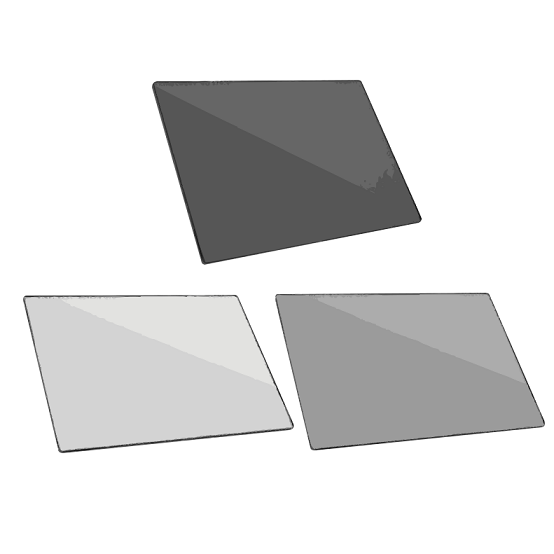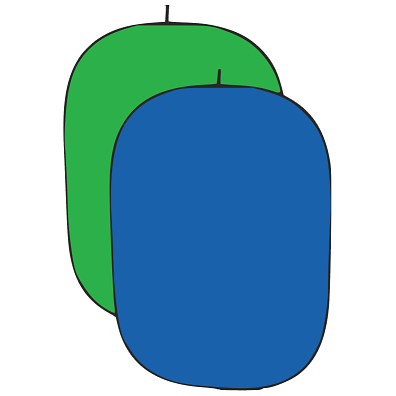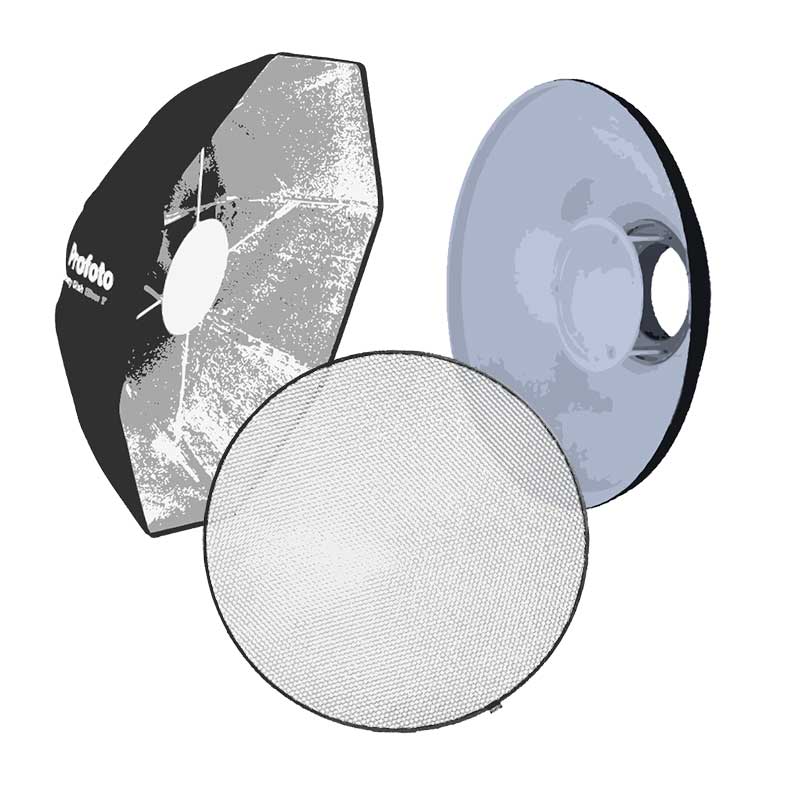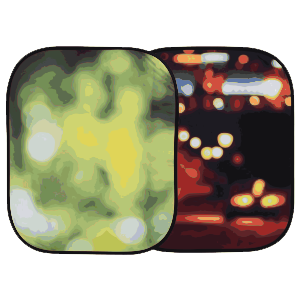DaVinci Resolve Micro Color Panel
Powerful color panel gives you all the control you need to create cinematic images. Includes controls for refined color grading including adding windows. Connects via Bluetooth or USB-C.
Professional Trackballs
The trackballs let you adjust the colors in an image based on lift, gamma and gain tonal ranges. Unlike a mouse and keyboard, you can manipulate multiple trackballs simultaneously to create unique effects. The smooth gliding rings around the trackballs let you set master levels and establish dynamic contrast. Keys above each trackball reset the color adjustment, level adjustment or both. Three keys at the top of the DaVinci Resolve Micro Color Panels let you switch between primary and log wheel modes, activate offset, temperature and tint controls and turn on your full screen viewer output.
Primary Adjustment Controls
Primary adjustment controls affect the luminance and chrominance of your entire image using a variety of tools that target specific tonal and hue ranges. These tools represent the most common adjustments required to produce dynamic imagery, making them a popular choice for photographers, graphic designers and colorists working on a tight deadline. The DaVinci Resolve Micro Color Panel include 12 primary color correction control knobs that make it easy to quickly adjust image contrast, saturation, hue, temperature, tint, midtone detail, color boost, shadows, highlights and more. All knobs can be pressed to instantly reset the control so you can easily experiment with new looks!
Y Lift, Y Gamma and Y Gain
The dedicated lift, gamma and gain knobs, which are sometimes referred to as shadows, midtones and highlights, allow you to adjust the luminance, or brightness, of each specific area of an image's tonal range. With these specific controls, you adjust brightness without affecting color saturation.
Contrast and Pivot
Contrast is used to change the tonal difference between light and dark parts of an image. Pivot adjusts contrast "balance" which can offset the contrast tonal ranges. Once contrast is set, use pivot to refine the tonal center of tonality, brightening or darkening the image while retaining contrast.
Midtone Detail
Increasing or decreasing midtone detail changes the contrast on edge details in an image. Adjusting midtone detail changes the perception of sharpness and definition. It can be used to accentuate the stubble on an actor's face, make a scene look sharper, or to gently defocus skin for beauty work.
Color Boost
Color boost intelligently adjusts areas of low saturation in an image while leaving heavily saturated areas alone. This results in a more subtle and natural increase of color. Sometimes referred to as a vibrance, color boost is a great way to make colors pop without over saturating the entire image.
Shadows and Highlights
Shadow and highlight knobs let you lighten and darken shadow detail or retrieve blown out highlights in high dynamic range images. They do not affect the midtones, allowing you to achieve a smooth blend and more natural result between the retrieved areas of the image and the unadjusted midtones.
Saturation
Use to adjust overall image saturation. At higher values, colors appear more intense, while at lower values color diminishes. Saturation can be decreased completely until all color is gone, leaving a grayscale image. Combine with contrast and pivot to produce striking black and white imagery.
Hue
The hue knob lets you rotate all hues in an image or selected area around the perimeter of the color wheel. The default setting is 50, which retains the original unaffected distribution of hues. Use with secondary selections to quickly adjust specific hue ranges, like blue skies or green trees.
Luminance Mix
The luminance mix control changes the balance between your color adjustments and Y, or luminance only adjustments. When using the Y channel lift, gamma and gain controls, a luminance mix of 100 lets you adjust color independent of brightness, which is ideal for color balancing and matching footage.
Quickly Change Tools
Dozens of creative color grading, effects, and technical tools are organized in DaVinci Resolve's color page in the form of individual palettes. This way, the program is able to feature a variety of intensive toolkits that support a wide range of workflows, while keeping the interface tidy and user intuitive.
Custom and HSL Curves
Custom curves can be used to make precise adjustments to image luminance and chrominance. Isolate color channels using the buttons above the displays and rotate the knobs to adjust channel luminance in 20% increments. Use the soft keys over the displays to access the full range of HSL curves.
Qualifiers
The qualifier tool isolates a portion of the image based on a combination of ranges for hue, saturation or luminance. Press the qualifier button, then choose a qualifier mode and make a key selection. Once a selection is made, use standard primary tools to make adjustments in the selected area.
Tracking
The tracking controls can be used to analyze a moving object in a scene so that it can be followed. For example, you could draw a bezier Power Window around a car and then track it through the shot. Once tracked, whatever primary color correction you add to the Power Window will follow the car.
Still Store
The still store saves color corrections in the gallery, along with a preview, so you can re apply it to other clips later. DaVinci Resolve color panels have keys to quickly save, preview and recall stills. The DaVinci Resolve Advanced Panel has a T-bar fader to wipe between stills for comparisons.
Navigation and Transport Controls
The area to the right of the trackballs features keys which help you navigate between clips on the timeline, step through clip frames, and jump between nodes in the node editor. These navigation keys can save you a lot of time by keeping your hands on the panel, instead of reaching for the mouse when performing common tasks, such as switching nodes. The play forward, reverse and stop transport keys give you full control of your project timeline or deck.
Flexible Power Options
The DaVinci Resolve Micro Color Panel is fully powered via USB so you can simply plug it into a laptop to get up and running at home, in a studio or on set. That makes it ideal for grading with a portable system on a cart while shooting.