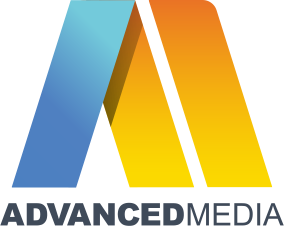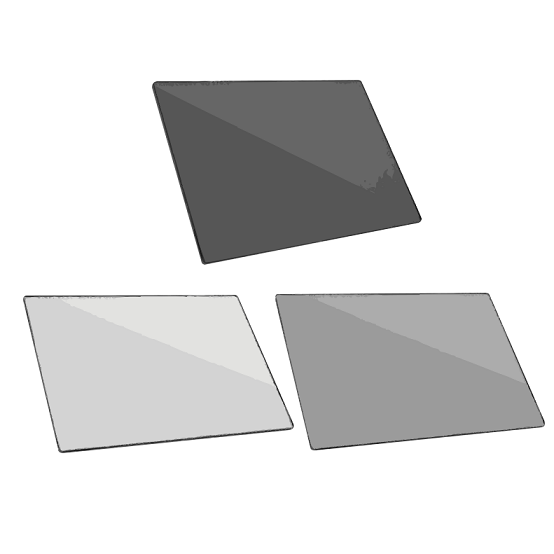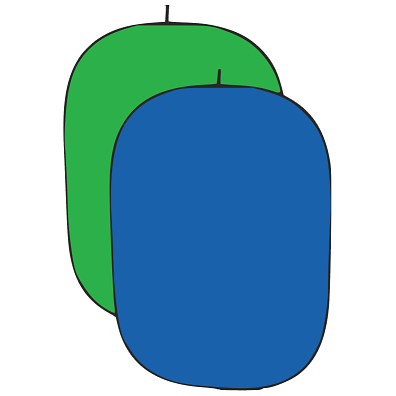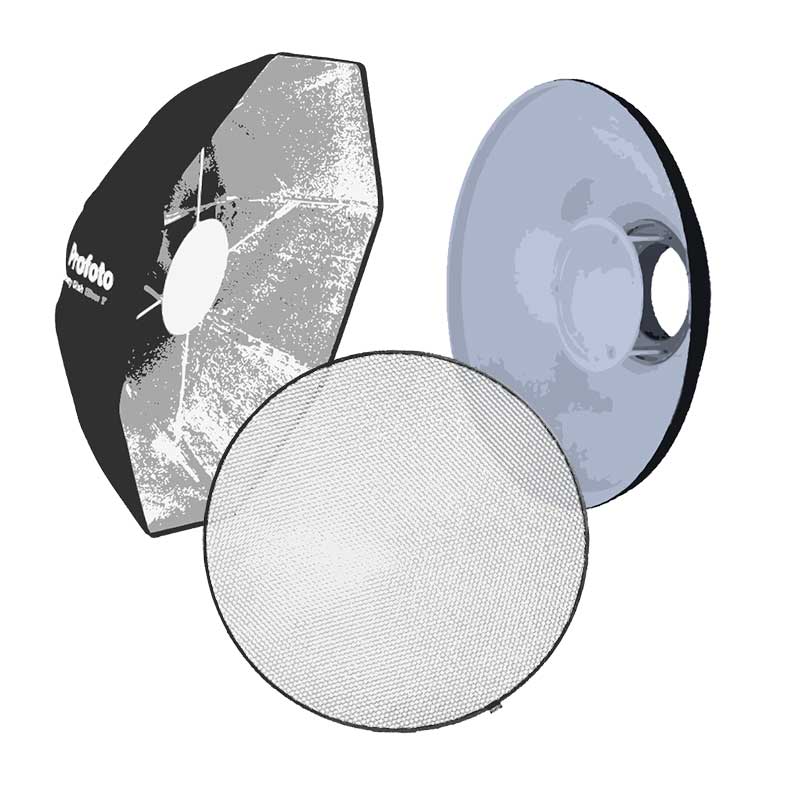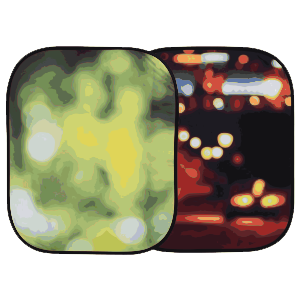DJI Osmo Mobile 6
The Osmo Mobile 6 is the latest intelligent smartphone stabiliser from DJI and it is packed full of features to aid your creativity. It can be easily folded down to fit in the palm of your hand but also launches automatically once unfolded to allow you to capture footage immediately. Other features include a built-in extension rod, multiple shooting modes and compatibility with the DJI Mimo app that allows you to edit and share with ease.
Please note that the phone in the picture is not included
Design and Build
The Osmo Mobile 6 weighs 71g and can be folded down to 189×84.5×44 mm making it portable enough to take it with you anywhere. The gimbal is compatible with smartphones weighing 170-290g with a width of 67-84mm. Available in Slate Grey or Platinum Grey, this DJI gimbal is sleek and stain resistant as well as featuring an improved ergonomic design and anti-slip grip.
Ready When You Are
The Osmo Mobile 6 features a quick-release magnetic phone clamp so that you can attach your phone without having to remove the phone case. It also powers on automatically as soon as it is unfolded so that you can get shooting as soon as inspiration takes hold.* The gimbal offers 3-axis stabilisation so that you can capture smooth, shake-free results every time.
*Auto pop-ups on the DJI Mimo app are only supported on iPhone and are subject to actual circumstances. When using DJI Osmo Mobile 6 for the first time, enable Quick Launch in the DJI Mimo app and follow the instructions to complete authorization.
Four Film Modes
The gimbal features a new built-in status panel that allows you to check the battery level and system status indicator. It also allows you to switch between film modes with ease. You can switch between the following four modes by simply pressing the M button.
- Follow - This mode ensures that the camera view follows the gimbal's pan and tilt movements so that it will stay stable during rolls. This is best used when shooting up, down, and diagonally.
- Tilt Lock - This mode ensures that the camera view only follows the gimbal's pan movement and stays stable during tilts and rolls. Best used when you want to shoot horizontally or move around a subject.
- FPV - When using this mode all three axes of the gimbal follow the movement of the main body. This allows for dynamic filming of still subjects like landmarks, buildings, or statues.
- SpinShot - This allows you to control the rotation of the camera by pushing the joystick to the left or right. This is perfect for creating dynamic footage such as push, pull, and high-angle movements.
- Just Roll to Control
- The Osmo Mobile 6 allows you to control zoom and focus effortlessly thanks to the new side wheel. You can easily adjust focal length and zoom by simply rolling the wheel or switch to manual focus by pressing the side wheel once.
Intelligent Features
The gimbal is packed full of intelligent features to aid you in your creative endeavours.
- Timelapse - You can warp time and space with Timelapse, Motionlapse, and Hyperlapse allowing you to blend beautiful moments into impressive clips.
- DynamicZoom - You can add stretching and compressing visual effects to your movies with the Move In and Move Out modes.
- Gesture Control - This allows you to take a selfie or group shot with a simple gesture.
- Panorama - There are three pano modes available: 3x3, 240° and CloneMe.
- Story Mode - The Story Mode offers templates that contain matched camera movements, transitions, soundtracks, and more. It has never been easier for you to share eye-catching videos.
- Built-In Extension Rod
- Another fantastic feature of the Osmo Mobile 6 is its built-in extension rod. This enables you to get everyone in the picture or take more dynamic selfies from high or low angles.
Quick Switch to Portrait
You can easily switch between landscape and portrait modes by simply pressing the switch button twice.
ActiveTrack 5.0
The Osmo Mobile 6 features ActiveTrack 5.0 to allow for more stable tracking at longer distances.* This improved version ensures that the front camera continues to track subjects when they turn to the side or spin around. The subject is automatically kept dead centre while travelling or street shooting to make your footage more story-like.
*Tested when following a single subject.
Beginners Can Create Like a Pro
There are a host of guides and post-production tools available to help beginners produce professional looking movies right from the start. The DJI Mimo app offers tutorials that pop up at the start of many features to get you started quickly. ShotGuides automatically recognize the scenario and recommend a shot sequence, as well as a range of templates to enhance your footage. You can also use the LightCut App for AI-powered one-tap editing and video templates to aid in shooting and processing.